Opentext Documentum installation and configuration
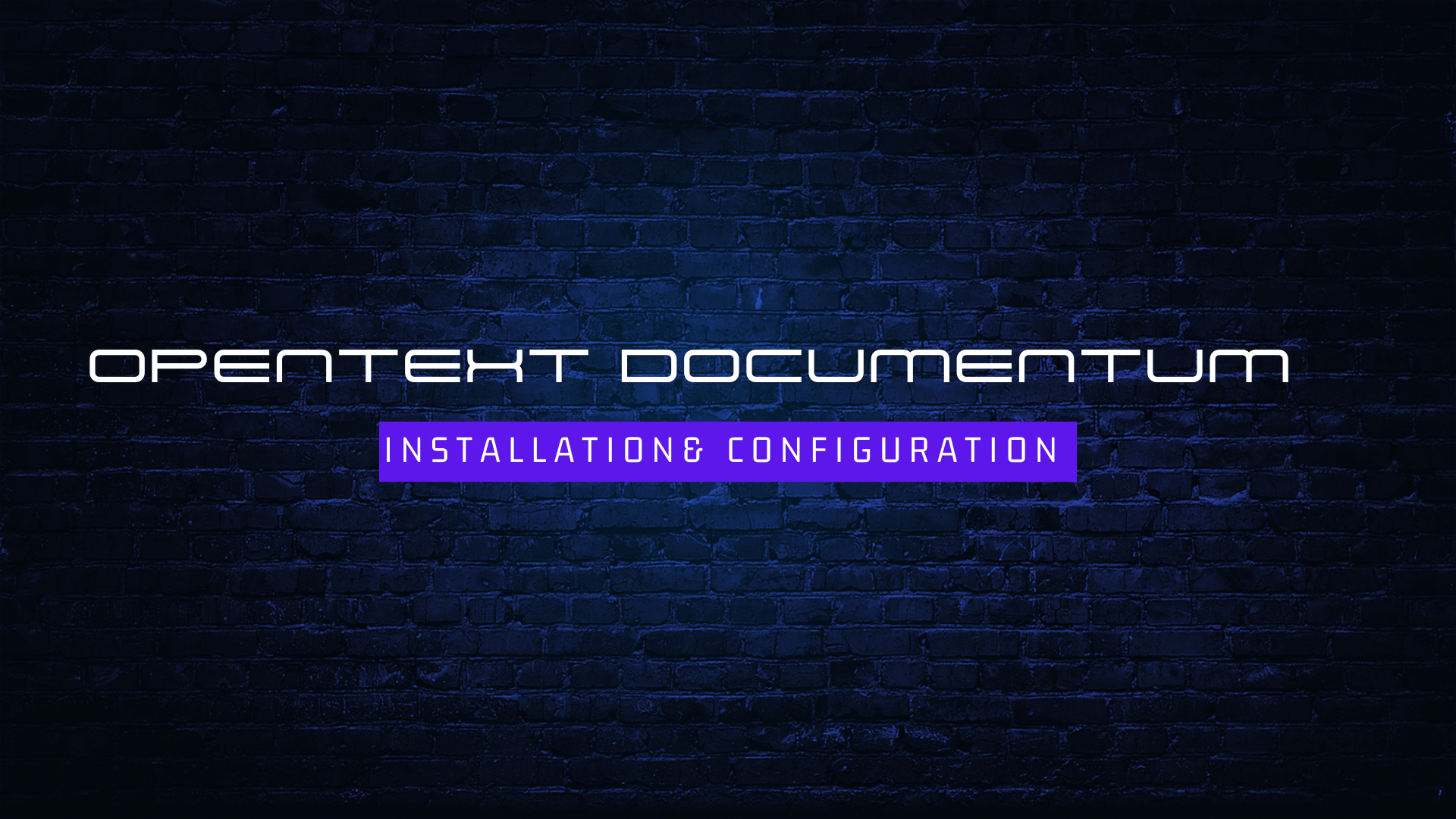
OpenText Documentum is a comprehensive enterprise content management (ECM) platform that provides a secure and scalable repository for managing all types of content across the organization
Document and Content Management
- Centralized Repository: Documentum provides a central repository for storing, managing, and accessing all types of digital content, including documents, emails, images, videos, and more.
- Version Control: Ensures previous versions of documents are maintained, allowing users to revert to older versions if needed.
- Metadata Management: Ability to define and assign metadata (descriptive information) to content, facilitating efficient searching and retrieval.
- Content Lifecycle Management: Supports the entire lifecycle of content, from creation and capture to retention and archival.
- Security and Permissions: Granular access control ensures only authorized users can access, edit, or delete content based on pre-defined permissions
Workflow and Collaboration:
- Automated Workflows: Streamline repetitive tasks and business processes by automating workflows for document approvals, reviews, and routing.
- Collaboration Features: Enables collaborative work on documents through features like annotations, discussions, and version history.
- Task Management: Assigns tasks to users within workflows, provides visibility into task completion status, and facilitates collaboration.
Content Search and Retrieval:
- Full-Text Search: Enables users to search across the entire content repository based on keywords, metadata, or full text content.
- Advanced Search Capabilities: Supports complex search queries using Boolean operators, filters, and facets for precise content retrieval.
- Federated Search: Integrates with other enterprise systems to search across content stored in different repositories.
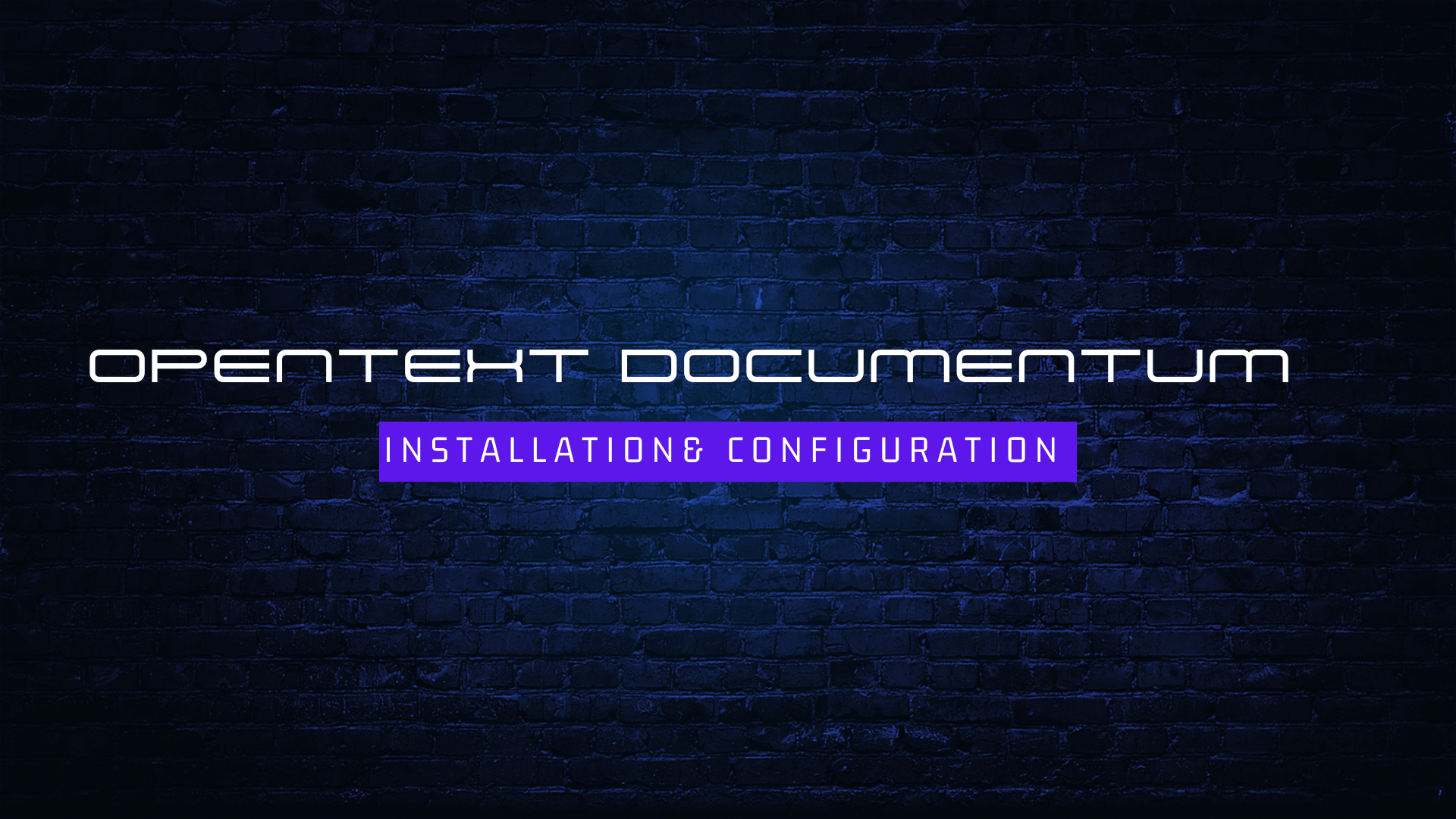
The OpenText Documentum installation and configuration document provides step-by-step instructions for setting up and configuring the Documentum platform. It covers system requirements, installation procedures, database configuration, and security settings, ensuring a seamless implementation process for managing enterprise content efficiently and securely.
Integration and Extensibility:
- Open APIs: OpenText Documentum offers open APIs (Application Programming Interfaces) to integrate with various enterprise applications like ERP, CRM, and PLM systems.
- Customization and Development: Allows customization and extension of Documentum’s functionalities through custom workflows, content types, and integrations using Documentum Developer or other development tools.
Additional Capabilities:
- Mobile Access: Provides mobile access to documents and content through web-based interfaces or mobile apps.
- Records Management: Supports compliance with regulatory requirements by facilitating records management capabilities.
- Auditing and Reporting: Provides audit trails of user activity and generates reports for usage analysis and security monitoring.
Benefits:
By leveraging these key capabilities, OpenText Documentum can offer several benefits to organizations, including:
- Increased productivity through improved content management and collaboration.
- Enhanced information governance and compliance with regulations.
- Reduced costs associated with document storage, management, and retrieval.
- Improved decision-making with readily accessible and accurate information.
Overall, OpenText Documentum is a robust Enterprise Content Management (ECM) platform that empowers organizations to manage, secure, and leverage their digital content effectively.
FileNet 5.2.1 Comparison:
- Installation Media: While FileNet 5.2.1 might integrate with an application server installation, Documentum uses a separate installer specific to the Documentum platform.
- Database Support: Both Documentum and FileNet support common database options like Oracle and PostgreSQL, but the specific supported versions might differ.
- User Accounts: Similar to FileNet, creating dedicated service and administration
Prerequisites
Hardware Requirements
- 64 GB RAM (minimum 8 GB)1
- 8 Core CPU (minimum 4 dedicated –XEON 3 GHz or above )1
- 500 GB disk Space
Software Requirements
- Documentum Installer: Download the installer for your chosen platform (Windows/Linux) from the [OpenText Support Site] (version X.X.X).
- Operating System: Refer to the official Documentum documentation for the exact list of supported OS versions. These might change over time, but common examples include:
- Windows Server: [List specific supported Windows Server versions]
- Linux Distributions: [List specific supported Linux distributions (e.g., Red Hat Enterprise Linux, Ubuntu)]
- Database: The specific supported database versions might vary depending on your Documentum version. Common options include:
- Oracle: [List specific supported Oracle versions]
- PostgreSQL: [List specific supported PostgreSQL versions]
Additional Software (if applicable)
- Java Runtime Environment (JRE): Certain Documentum components might require a specific version of JRE. Refer to the official documentation for details.
- Application Server (optional): Depending on your deployment architecture, you might need an application server to host Documentum web components. Consult the Documentum documentation for supported application server versions if applicable.
- Directory Services Integration (optional): For user and group management integration with an existing directory service like Active Directory, you might need additional software or configuration steps. Refer to the Documentum documentation for supported directory services and integration instructions.
System Configuration
Hardware: Ensure your hardware meets the minimum requirements outlined in the official Documentum documentation for your chosen version. This typically includes specifications for CPU, RAM, and disk space. You can find this information in the Documentum documentation itself. Look for a section titled “System Requirements” or similar.
Network Connectivity: Verify proper network connectivity between the Documentum server and any additional components like database servers or directory services. Your network administrator can assist you in verifying connectivity.
Firewall Configuration (optional): If firewalls are in place, configure them to allow necessary network traffic for Documentum functionality. Consult your firewall documentation for specific configuration steps. Refer to the firewall administration guide for your specific firewall product.
User Accounts
Documentum Service Account: Create a dedicated user account with appropriate permissions for running Documentum services. Refer to the Documentum documentation for specific account requirements. You can find instructions on creating user accounts in your operating system’s documentation (e.g., Windows documentation for creating a user account on a Windows server).
Administration Accounts: Create user accounts for administrators who will manage the Documentum system. These accounts should have elevated privileges within the Documentum environment. Similar to service accounts, refer to your operating system’s documentation for creating user accounts and assigning administrative privileges.
Database Configuration
Install and Configure Database: Ensure the chosen database (e.g., Oracle, PostgreSQL) is installed and configured on a separate server or on the same server as Documentum (depending on your deployment strategy). Refer to your database administration guide for configuration steps. Consult the documentation for your specific database product (e.g., Oracle documentation or PostgreSQL documentation).
Database User Creation: Create a dedicated database user account for Documentum to access the database. Grant this user the necessary permissions for Documentum operations within the database. Your database administrator can assist you with creating the database user and assigning permissions.
Installation Steps
- Extract the downloaded file (e.g. content_server_22.4_linux64_postgres.tar) to a folder on your server machine.
- Refer to the version-specific “Documentum Platform and Platform Extensions Installation Guide” PDF from the support site documentation.
- Create the required folders for Documentum installation:
- mkdir -p /opt/documentum
- chown dmadmin:dmadmin /opt/documentum
- mkdir /opt/documentum/product
- mkdir /opt/documentum/product/22.4
- mkdir -p /opt/documentum/sw/cs
- Install dependencies like OpenJDK 11 and set environment variables for DOCUMENTUM, DM_HOME, JAVA_HOME, PATH, LD_LIBRARY_PATH in .bash_profile.
- Reserve ports for Documentum services by adding entries to /etc/services file.
- Configure operating system limits and settings as per the installation guide.
- Run the Documentum installer and follow prompts to:
- Configure the repository database
- Set content storage locations
- Apply any required patches
- Create the docbase/repository
- Initialize data
- Start the Documentum Content Server services.
Optionally, install and configure additional components like client tools, workflow, web applications as needed.
Configure OpenText Documentum
Here are the step-by-step instructions to configure OpenText Documentum after installation, similar to how FileNet 5.2.1 would be configured:
Here are the step-by-step instructions to configure OpenText Documentum after installation, similar to how FileNet 5.2.1 would be configured:
- Create the Documentum repository database using the appropriate database configuration tool based on your database type (e.g. PostgreSQL, Oracle).
- Set up the database users, roles, and permissions required by Documentum.
- Run the repository database configuration scripts provided in the Documentum installation to create the required schemas and objects.
Configure Documentum Docbase/Repository
- Use the Documentum Server Manager or configuration tools to create a new docbase/repository.
- Specify the database connection details to link the docbase to the repository database.
- Configure docbase properties like storage locations, full text indexing, security settings etc
- Initialize and load seed data into the new docbase.
Configure Content Storage
- Create the file store locations for storing content files based on your requirements.
- Set permissions on the file store folders for the Documentum server user.
- Configure the docbase to use these file stores for content storage.
Start Documentum Services
- Start the Documentum Content Server and other required services like Database Subcomponent, Index Agents etc.
- Verify the services are running by checking logs or using monitoring tools.
Configure Additional Components
- Install and configure any additional components needed like Workflow Services, Client for Outlook, Web Applications etc. by following their respective configuration guides
The OpenText Documentum installation and configuration document provides detailed instructions for setting up and configuring the Documentum platform. It covers prerequisites, step-by-step installation procedures, environment configuration, database setup, application server configuration, and post-installation verification. This ensures a smooth deployment and optimal performance of the Documentum system.
